APPS
There are three apps for gathering different kinds of data with different input methods.
Access the apps:
The input labels/variables can be edited for your own purposes. All the data gathered is geolocated and time stamped. They are web apps designed for your mobile and should work on any smartphone. None of the data you input is collected by me, it is stored in the front end of the web app page without servers and you chose to download the data to your device.
I have tested these on a few different mobile devices, and my macbook and it works as intended. However, I can't test it on every device out there, so if you use it and spot any errors or have any feedback to improve the apps then please let me know.
Brief descriptions of each app are below followed by general instructions.
COUNT
There is the Count App for counting instances of things in categories, for example different vehicles you walk past, or the colours of clothes people are wearing.
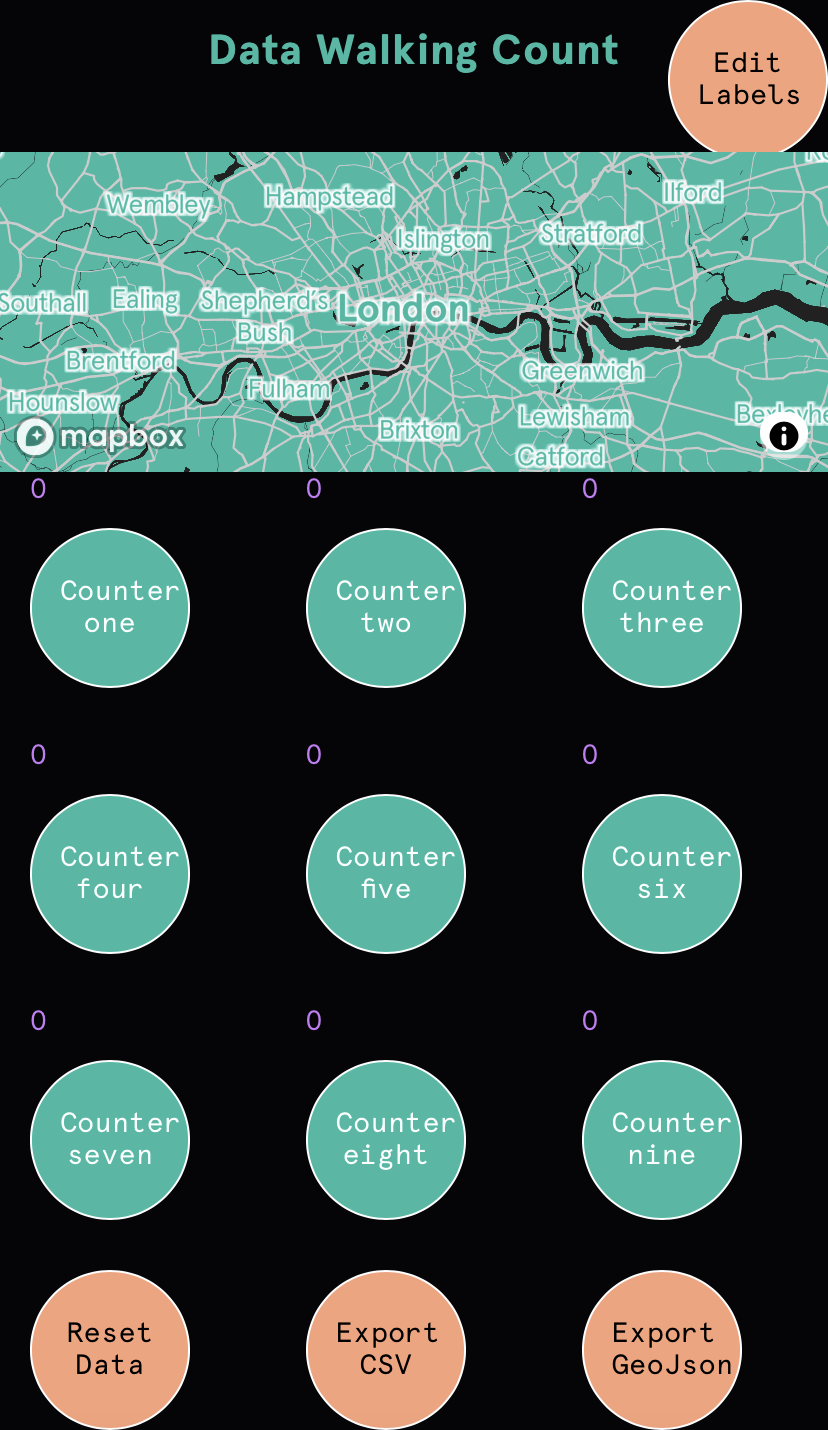
RANGE
There is the Range App for counting changing values within a range, for example the heights of trees you walk past, or the perceived noisiness as you walk.
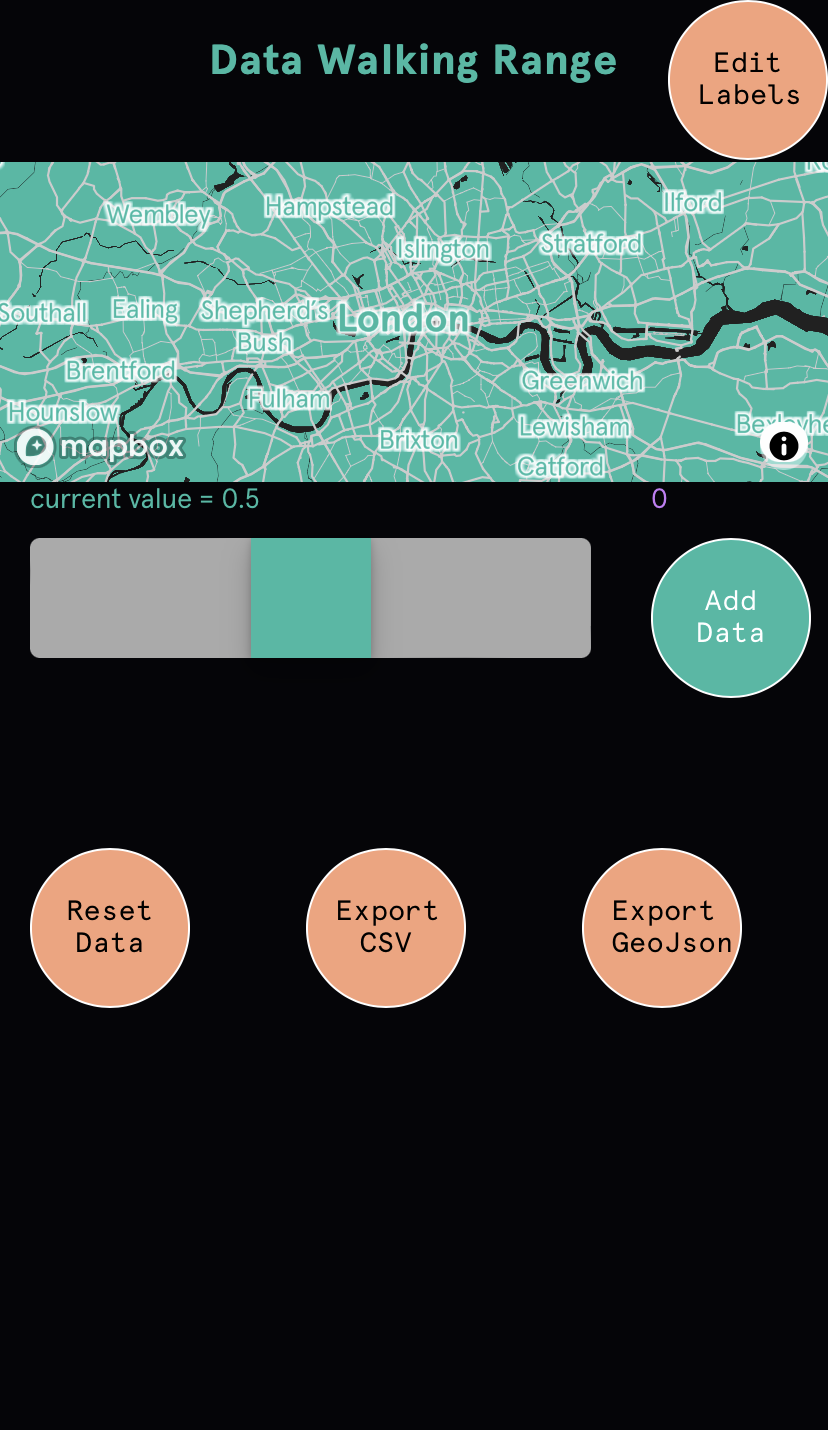
WORDS
There is the Words App for free input of text, for example conversations you have as you walk, or signage that you see on your journey.
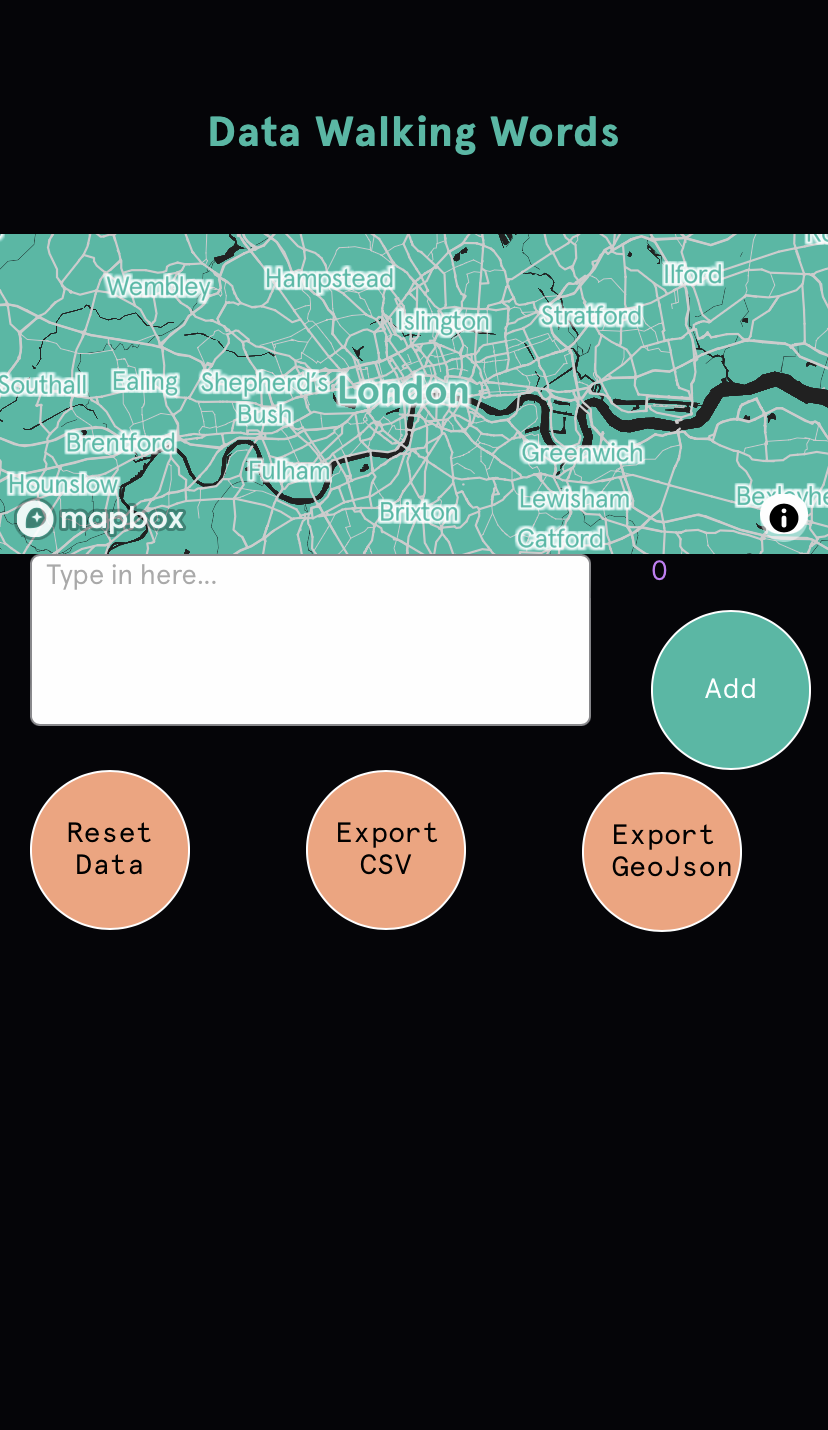
OBJECT
There is the Object App which uses machine learning to infer objects from the camera, for example cars, motorbikes, bicycles, trucks, people, some animals, furniture and other man-made items.
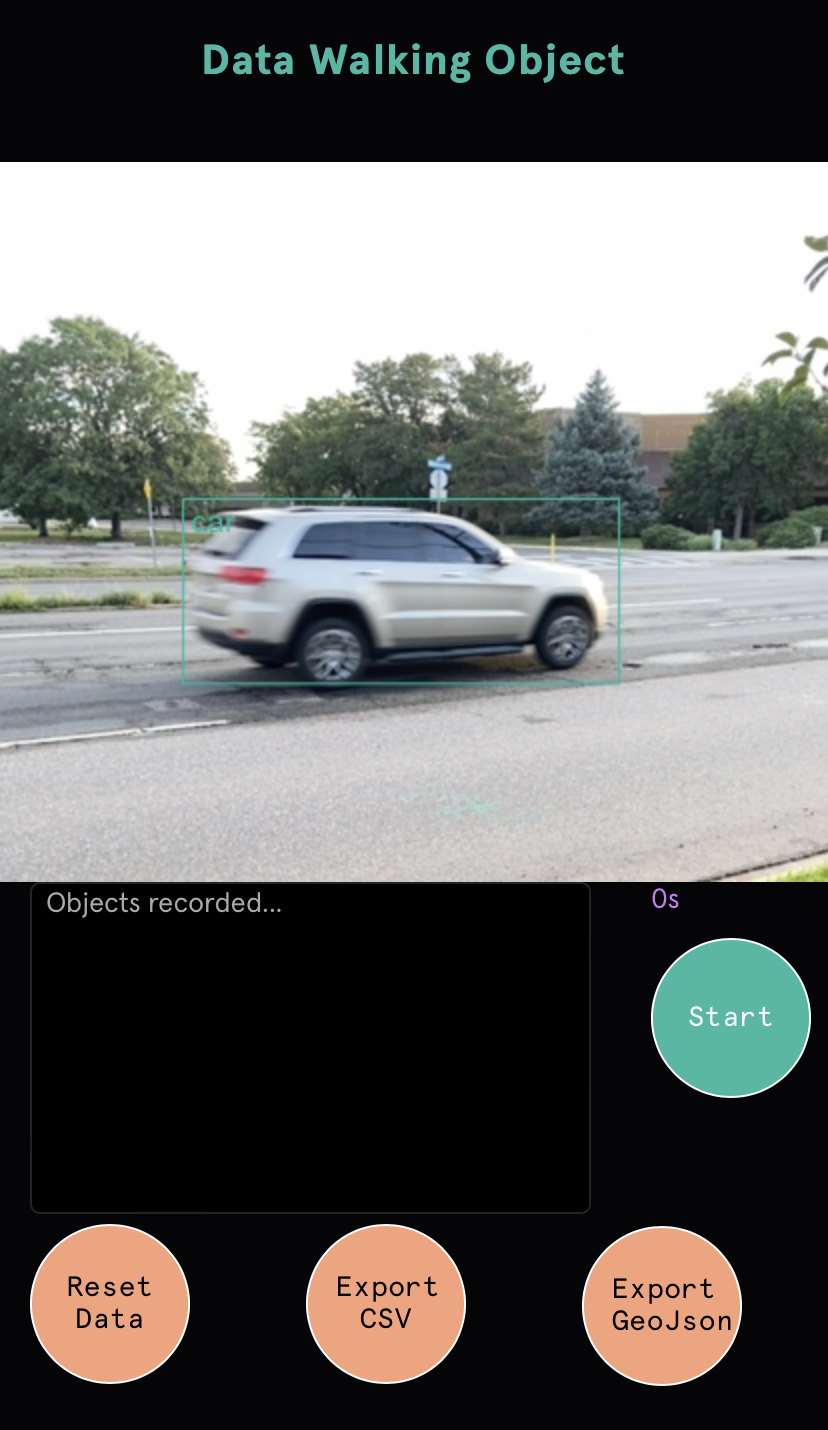
SOUND
There is the Sound App which uses real-time audio input from your microphone and runs an FFT analysis to break down the audio data into 128 frequency bands. The data is averaged and logged every second.
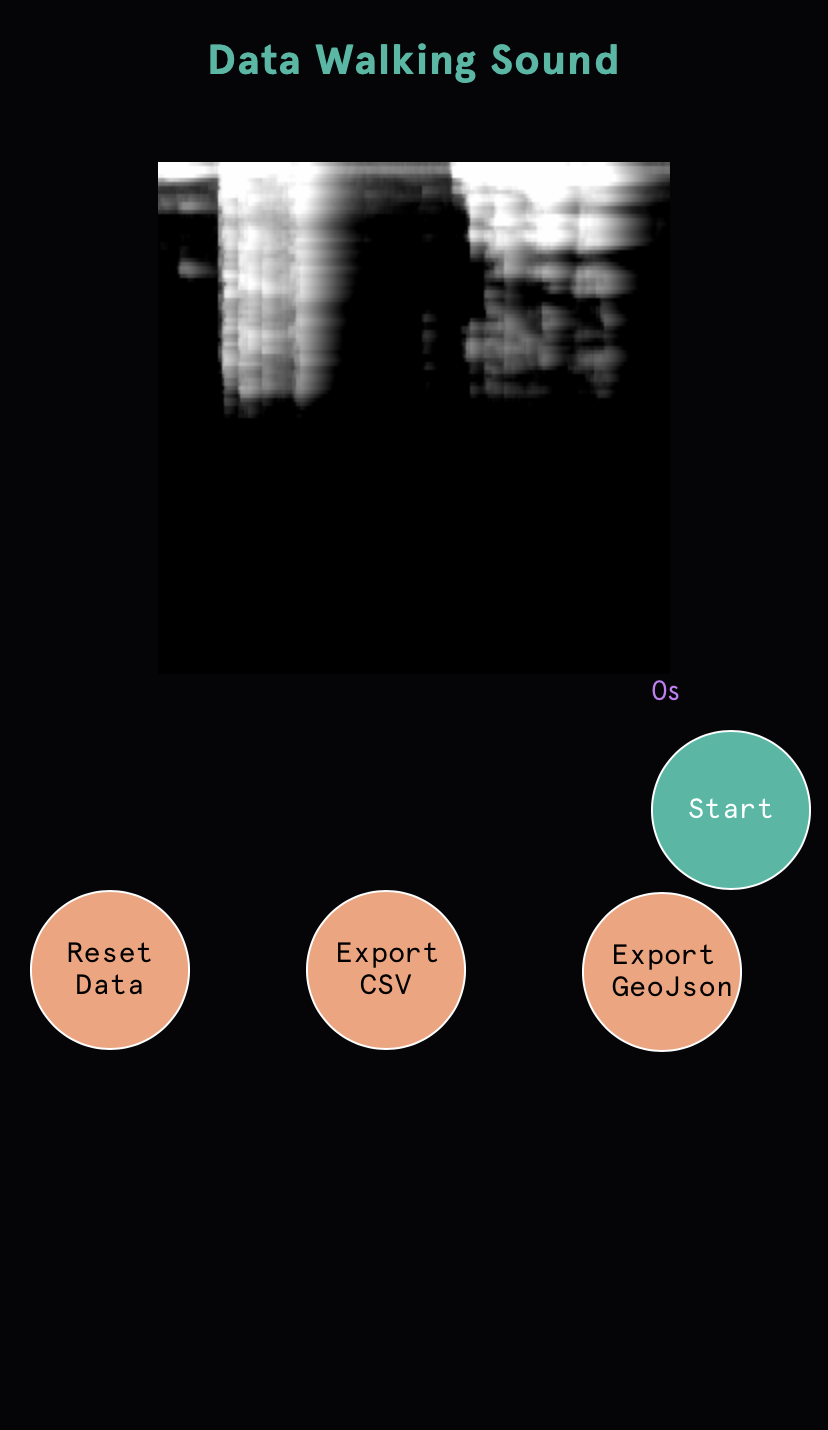
INSTRUCTIONS
» Enable location tracking on your device browser. When prompted, allow the page to use your current location. Without this the app will not work.
» to rename , you can also change the range scale.
» For Count App, Range App, Words App, data and geolocation is only logged when you press a counter button or (input a value and) press the add button. For Object App and Sound App, data is recorded in realtime when you press the start button and stopped by pressing the stop button.
• For Count App press a to log an instance of what you want to count.
• For Range App move the to the desired value, press the button to log the value.
• For Words App press the text box, type in your text, press the button to log the text.
• For Object App press the button to start recording data, the button changes to a purple stop button to indicate data and geolocation is being logged.Press the button to stop recording data.
• For Sound App press the button to start recording data, the button changes to a purple stop button to indicate data and geolocation is being logged.Press the button to stop recording data.
» Press to export the data in geoJSON format. This is my suggested format to save the data as geoJSON is purpose built with location in the format, making it ideal for mapping. Select the download option to save to your phone file system. If you do not export and save the data it will be lost if the page is reloaded.
» Press to export the data in CSV format, a very common format for storing data. Select the download option to save to your phone file system. If you do not export and save the data it will be lost if the page is reloaded.
» or reload the webpage if you want to restart. This will wipe any data recorded.
Data Walking is a research project by David Hunter